Setting up Rider
Get Rider
Rider is now free for personal use as of October 24, 2024. It can be installed from the official website here
Set Rider as your Code Editor
From within the s&box editor, click Edit > Editor Settings. In General, set the Code Editor to Rider. Now you can press Ctrl+P (or File > Open Solution) from within the editor to open your solution.
Debugging
Attaching to the Process
In Rider click Run -> Attach to process... or see here
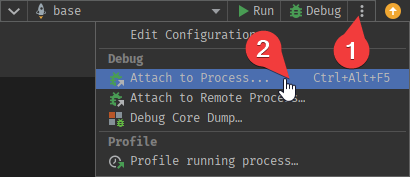
Selecting the S&Box process
1 View the available list of all debuggers
2 Narrow it down to .NET
3 Filter by sbox only
4 Attach - Done!
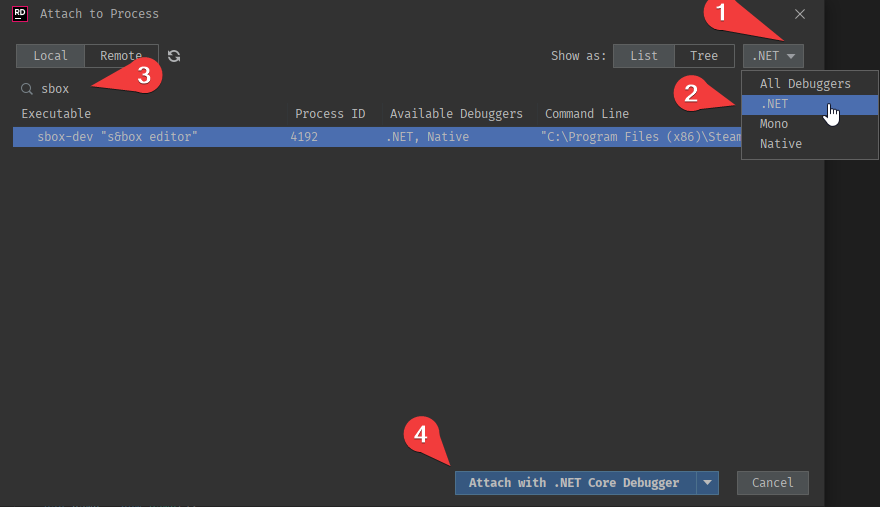
Start debugging!
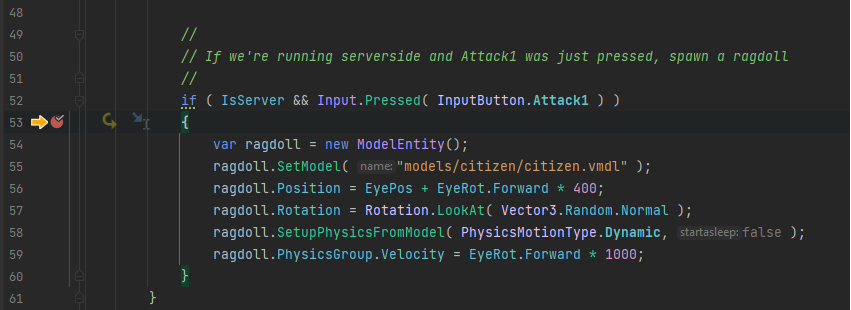
Troubleshooting
If you are getting errors on everything, make sure you have the .NET 9 SDK installed.
If you are getting random errors from stuff that should be code generated, ensure you have Roslyn Analyzers enabled.
If you are getting errors from the s&box libraries specifically the razor files, like this:
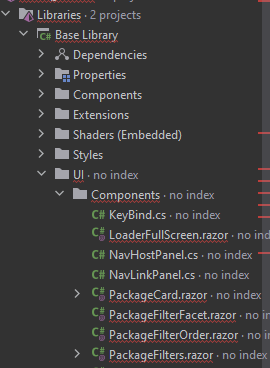
Then its try disabling rider's inspection for those folders.
To do this go to:
Settings -> Inspection Settings
Scroll down to the bottom where it says "Elements to Skip" and enter:
"Libraries\Base Library\UI"
"Libraries\Menu Addon"
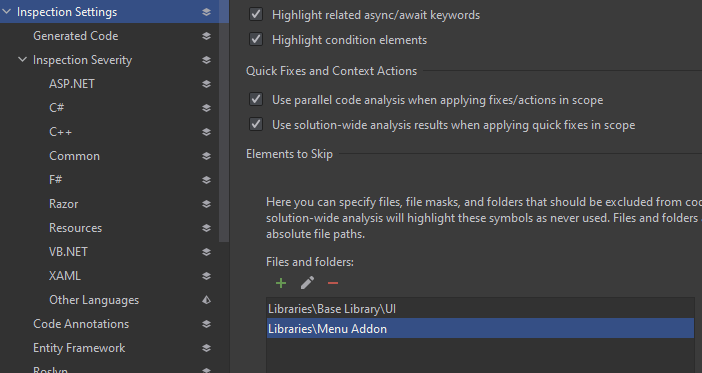
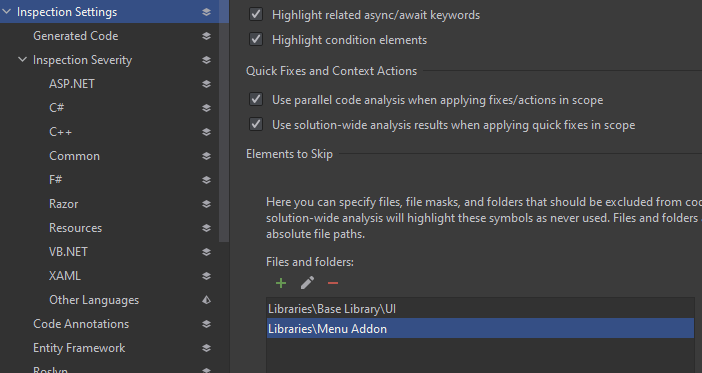
If this doesn't work, you can put the following statements into "File Mask":
**\sbox\addons\tools\Code\Inspectors\**.*⤶
**\sbox\addons\base\code\UI\**.*
 Garry's Mod
Garry's Mod
 Rust
Rust
 Steamworks
Steamworks
 Wiki Help
Wiki Help
 S&box
S&box