Setting up Visual Studio
Downloading and installing Visual Studio 2022
Download Visual Studio 2022 Community and install with the workload .NET desktop development, as well as ASP.NET workload for razor support.
If you need additional guidance refer to the official guide.
Opening your projects
The best way to get started is to press Open Solution from the editor or ( ctrl + p ).
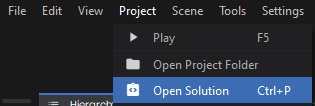
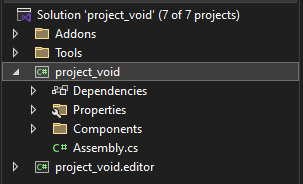
Your solution contains all the code from your game, tools, editor etc.
Troubleshooting
- If you get a lot of errors from dependencies not being able to load, make sure you have the latest version of Visual Studio 2022 installed with .NET 9.
Missing .NET 9⤶
Are you missing a .NET 9 SDK installation? Sometimes Visual Studio refuses to reference the .NET 7 SDK unless you have the preview channel enabled.⤶
- You can install it from Microsoft .NET 9 Installation Package.
Still unable to reference .NET 9? Please change your Visual Studio 2022 Instance to the Preview Channel by following the guide below.
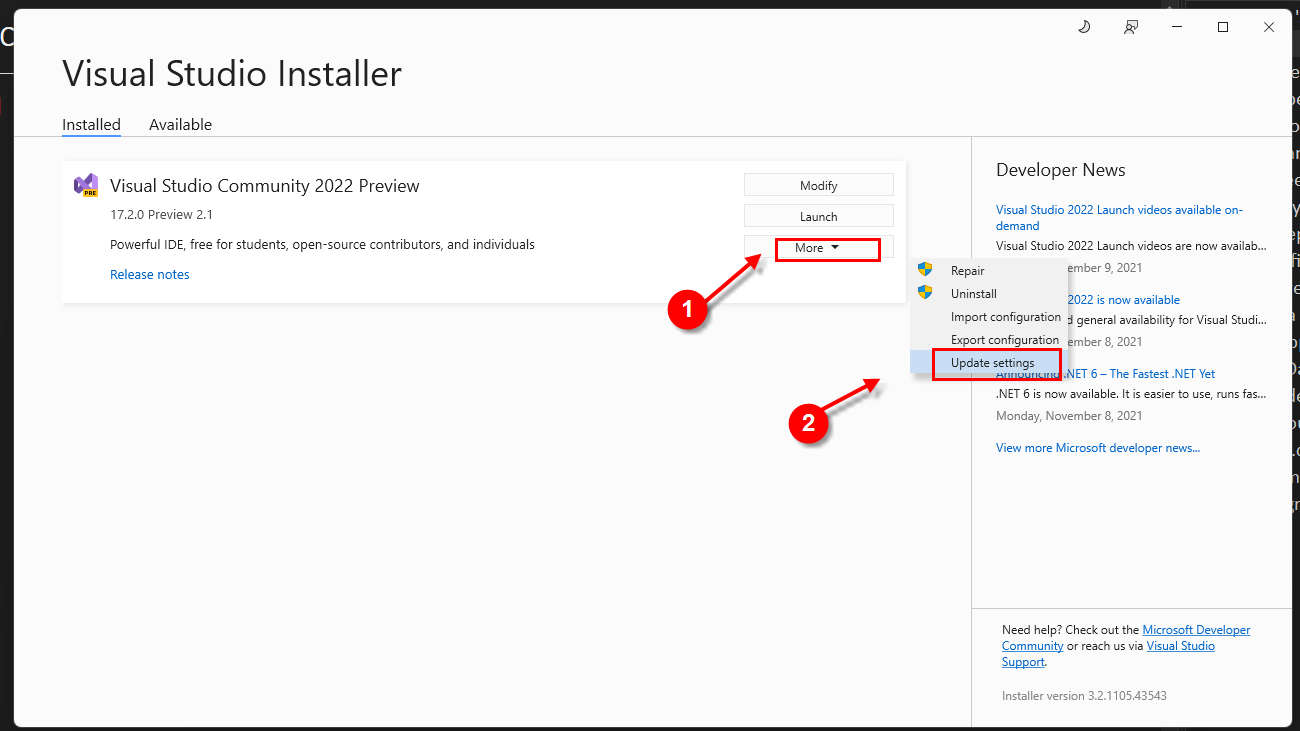
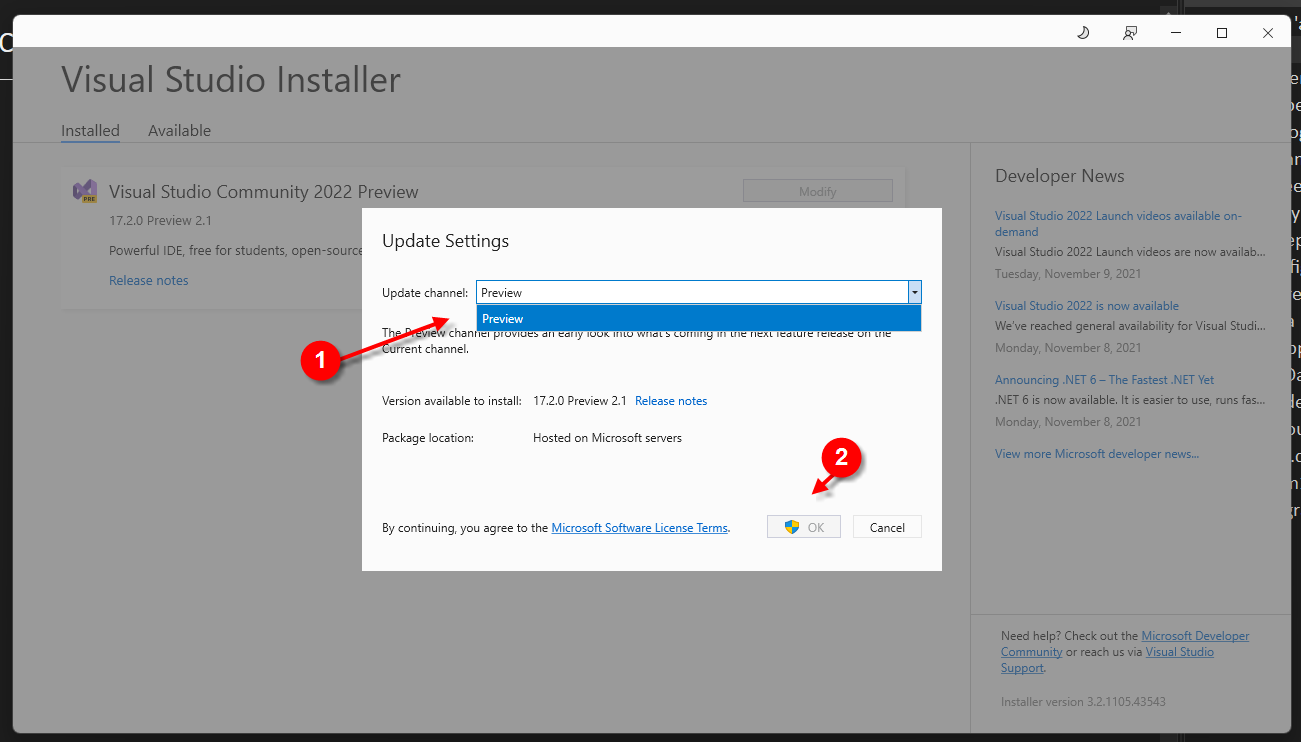
You should now see your .NET 9 installation when selecting an SDK.
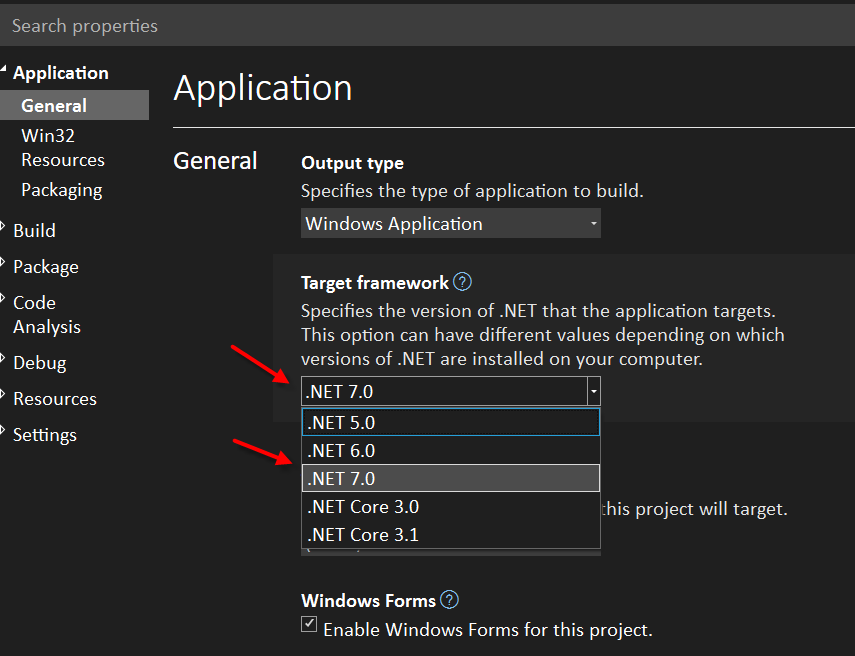
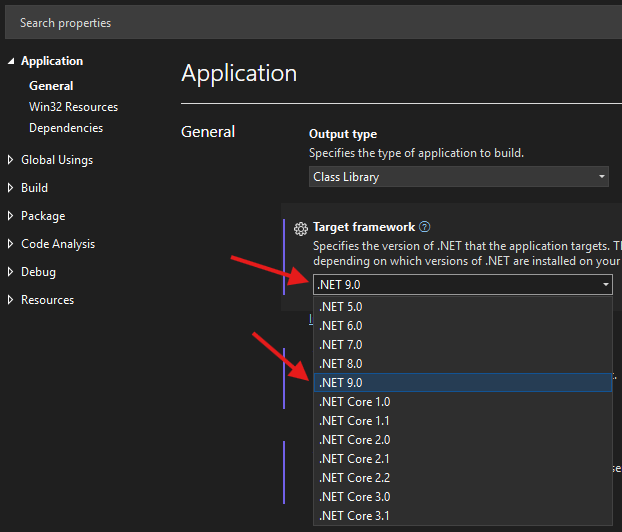
Debugging
With the S&box editor running, use Debug|Attach to Process and attach to sbox-dev.exe.
You can now set breakpoints in your code, and any exceptions should trigger the debugger.
If your breakpoints remain disabled, you might need to enable the Visual Studio option Tools|Options|Debugging,General "Allow the source code to be different from the original."

 Garry's Mod
Garry's Mod
 Rust
Rust
 Steamworks
Steamworks
 Wiki Help
Wiki Help
 S&box
S&box