Hotspot Materials
Hotspot Materials
Hotspot Materials are specialized materials that attempt to align themselves to the edges of your mesh. Because these materials can align themselves the can greatly speed of up the creation of assets by no longer needing to manually align the material (most of the time).
All Hotspot Materials should be named with a _hs near the end of the materials name. this is one of the best indicators that the material is a hotspot. Also those with a keen eye may be able to spot the outlines in the material.
Here is an example image of the Hotspot Material reflectivity_hs_30
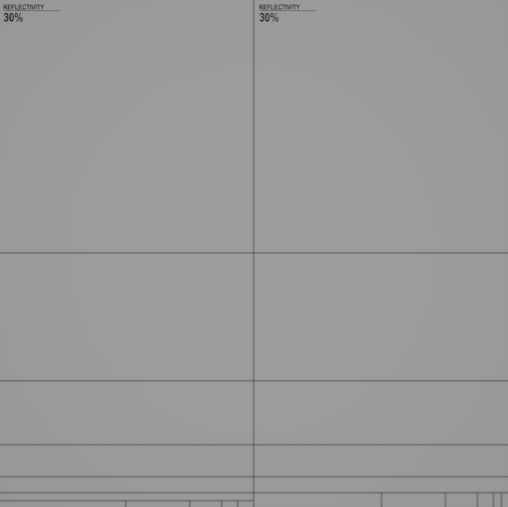
Using Hotspot Materials
Here is an example structure, just a tower a squares with lighting at every corner of the bottom square.

Right now this uses the material reflectivity_30
Now if you select a Hotspot Material ( you can search "_hs" is the asset browser to find some ) and then select every face of a mesh you want to apply to.
Then you can click your "Apply Material By Hotspot" button (or by pressing alt+h ) and apply the material like so.
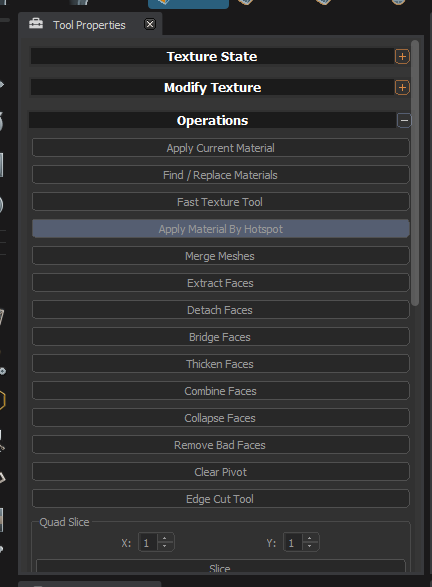
Here is the same example structure using reflectivity_hs_30
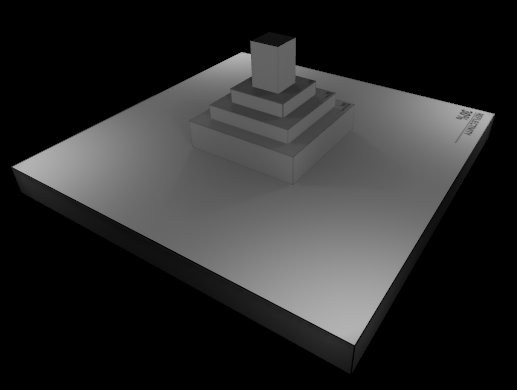
notice how the material has aligned itself to each edge of the mesh automatically.
Applying Hotspot Materials by face
There is another way to apply hotspot materials based on the faces of the mesh and not just the edges.
When applying your hotspot material, instead of pressing the "Apply Material By Hotspot" button, press alt+t ( there is no GUI button available )
That will align the material to each face of the mesh like so:
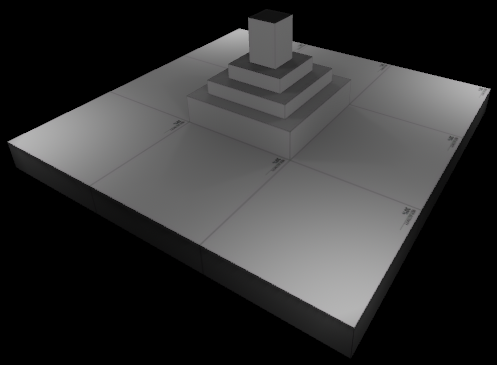
Comparison Image
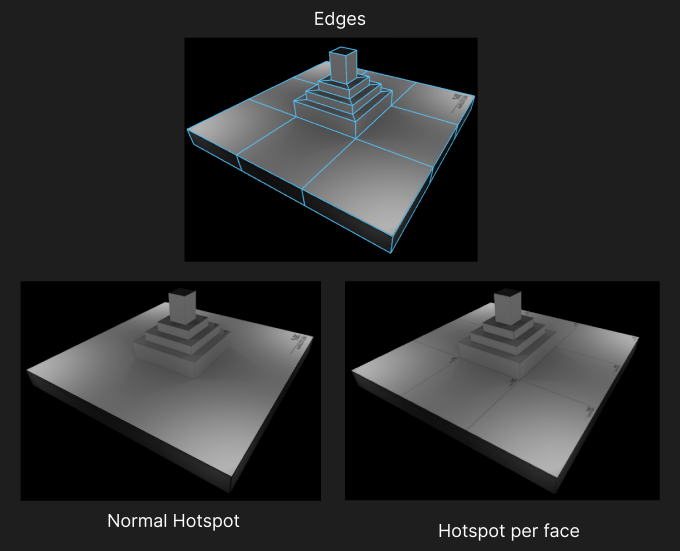
 Garry's Mod
Garry's Mod
 Rust
Rust
 Steamworks
Steamworks
 Wiki Help
Wiki Help
 S&box
S&box