Installing For Unity
File Placement
Grab the latest version from the Release Page. Download the Facepunch.Steamworks file - not the source.
Inside there's a Unity folder. Extract that to your project folder.
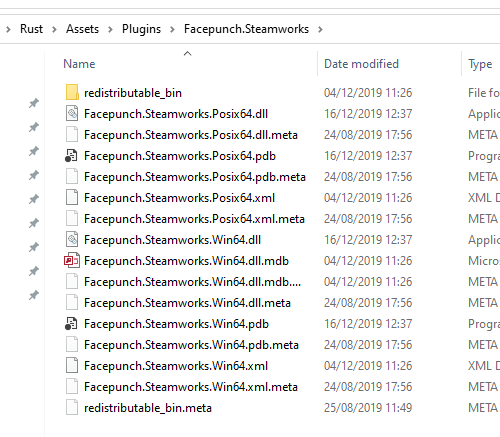
Unity Config
We have included the Unity .meta files in the zip file, so everything should be set up. The dlls should be assigned to the right platforms and should copy the dlls to the right locations on build.
Initializing
To start up you just call Steamworks.SteamClient.Init with your appid. If it can't initialize it'll throw an exception - so make sure you catch that and deal with it.
Running
Every frame or so you should call RunCallbacks. This allows Steam to think and run any callbacks that are waiting.
Shutting Down
When you're done call SteamClient.Shutdown.
This also means that in the Unity Editor it'll show as in game until you close the editor, but subsequent SteamClient.Init calls are needed and will work.
 Garry's Mod
Garry's Mod
 Rust
Rust
 Steamworks
Steamworks
 Wiki Help
Wiki Help