Tool Information Display
This page describes how to use TOOL.Information.
You can find source code for it here.
Here's an example:
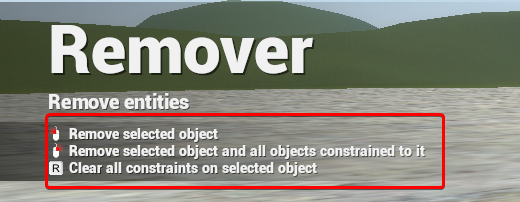
For each table inside the TOOL.Information a new line of text is added to the Tools help HUD.
Key explanations
name- Overrides the localization string to#tool.<toolclassname>.<name>(<toolclassname>is the filename of your tool)- Default value is
info, which will displaytool.<toolclassname>.<toolstage>, like all tools that do not useTOOL.Informationdo.
- Default value is
icon- A path to the first iconicon2- A second icon path, for key combination iconsstage- Makes the text only appear for given stage ( Tool:SetStage )op- Makes the text only appear for given operation ( Tool:SetOperation )
Default icon fallbacks
Certain names have a default fallback icons:
- If your
nameends onuseand you do not override theicon2,icon2will be E key. (gui/e.png) - If your
namestarts withinfo- default icon isgui/info - If your
namestarts withleft- default icon is LMB icon (gui/lmb.png) - If your
namestarts withright- default icon is RMB icon (gui/rmb.png) - If your
namestarts withreload- default icon is R key icon (gui/r.png)
To change what the screen on the ToolGun model looks like - see TOOL:DrawToolScreen
 Garry's Mod
Garry's Mod
 Rust
Rust
 Steamworks
Steamworks
 Wiki Help
Wiki Help